Sometimes it’s easier to work with a standalone app than it is to use a web app in a browser—if you want to keep an eye open for to a chat or you need to copy and paste from other windows, it’s much easier to do if the app isn’t buried in a million tabs. Unfortunately on Linux, and especially on non-x86-based Linux, there are often no native apps available for the services I want to use.
I’ve been a fan of single site browsers—tools that let you wrap a web application into a stand alone desktop application—for quite some time. I originally discovered (and blogged about) Mozilla Prism back in the early 2000’s (though back then, I didn’t really see the point). Later, when I switched over to Macs and OSX, I found Fluid, which has been helpful for a handful of tools I use.
Nowadays, with Raspberry Pis being a hobby, I was looking for something similar. Even though a lot of the apps I use everyday are starting to support Linux, many do not distribute versions that are compatible with the PI’s ARM processor. Having a SSB for the Pi would be great…and, as it turns out, it can be done!
Peppermint is a Debian-based OS that features an SSB tool, called Ice, as one of it’s main selling features. Unfortunately, Peppermint won’t run on the Pi, but I figured with a little work, I might be able to get Ice to run. Ice, it turns out, is just a Python app, so it wasn’t difficult at all…I just needed to figure out a bunch of dependencies.
Ice requires Python 3, which I believe was installed by default on Raspbian Jessie (it’s been a while since I’ve rebuilt, but I don’t remember installing it manually). You will, however, need to install Glade and PyOpenGL and, if you don’t already have it, the git client:
sudo apt-get install glade python3-gl git
You’ll also need either the Google Chrome, Chromium, or Firefox browser, none of which are available on the Pi. Ice is, however, able to find Iceweasel, the rebranded version of Firefox that is available on the Pi, so you’ll want to have that installed, too:
sudo apt-get install iceweasel
While Iceweasel works, Chromium seems to be a little more flexible, so you might want to consider adding it as well. I’ve found kusti8‘s unofficial Chromium repo to be helpful in this regard.
You’ll also need to be sure you have the Python request package, which you can install with pip:
sudo pip3 install request
Now you’re ready to clone Ice from GitHub and copy it into place in the file system:
git clone https://github.com/pepermintos/ice.git
cd ice
cp -r . /
Once this is done, you should see an Ice icon in the Internet section of the RPi Main Menu:
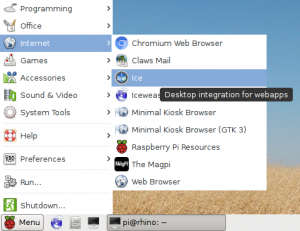
Ice icon in the Raspberry Pi programs menu.
Running Ice brings up it’s configuration Window. Here I’m creating an app to access my work Slack:
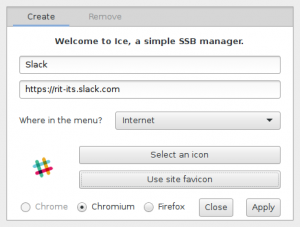
Configuring Ice to run Slack as an application.
When you click “Apply,” a new icon is added to the menu group you selected in the “Where in the menu?” field:
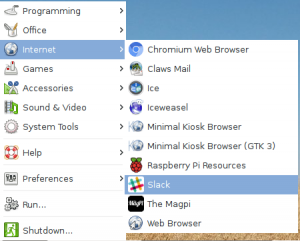
An icon for Slack has been added to the programs menu.
Running my new Slack app brings me to the Slack login page. Just a quick login and I’ll be collaborating with my team!
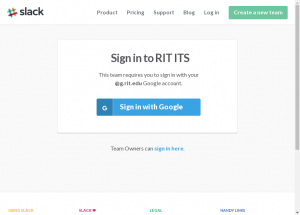
The newly created Ice app showing the Slack login page.