I have a very old HP LaserJet 4L printer. I found it on Ebay some 10 or so years ago being sold by a local computer recycler. I won the auction for about $30 and drove to the seller’s facility to avoid paying shipping changes that were nearly twice what I paid for the printer.
In the time since getting the printer the thing has proven itself to be a beast. Missing a couple of side panels and showing its wear, the printer is not the prettiest, fastest, or quietest printer, but it does just keep printing, and I hate to give it up, especially since printers today seem to be commodity pieces that are often cheaper to replace than the toner cartridges they consume.
I have the printer connected, via a parallel port, to a Windows PC in my home office. The PC shares that printer, so I can easily print to it from other computers in my home, including our two laptops. At least that was the case until recently. After a brief power issue with the PC, my MacBook Pro suddenly stopped being able to find the printer and, once I was again able to see the printer from the Mac, I could no longer find a working print driver for it in Mountain Lion. As a stop gap measure, I configured the PC as a Google CloudPrint server and, using the Cloud Printer app I found in the Mac AppStore I was able to print through the cloud, but this was inconvenient and print quality seemed somewhat diminished.
Today I found a solution. Gutenprint (formerly known as Gimp-Print) is a collection of open source, third-party drivers for standard Unix print systems like CUPS, and lpr. The idea behind Gutenprint is to provide print drivers that are backward compatible OEM drivers for popular printers. Gutenprint is especially helpful when an OEM decides to discontinue support for an older printer, as is the case with the 4L–HP hasn’t released a new Mac driver for it since the PowerPC days. Since OS X is based in Unix and uses CUPS as its print system, Gutenprint is a perfect fit.
To install Gutenprint on a Mac:
- Visit the SourceForge download page and grab the latest DMG package available (5.2.9 as of this writing).
- Once downloaded, double click on the file to mount the disk image and run the installer.
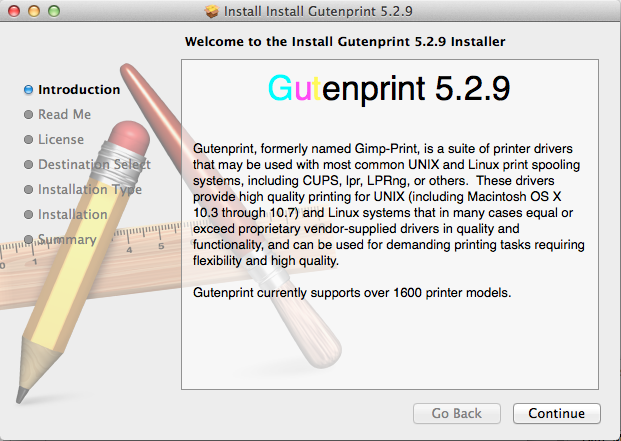
- Go to “Print & Scan” in System Preferences.

- Click the “+” icon below the list of printers.
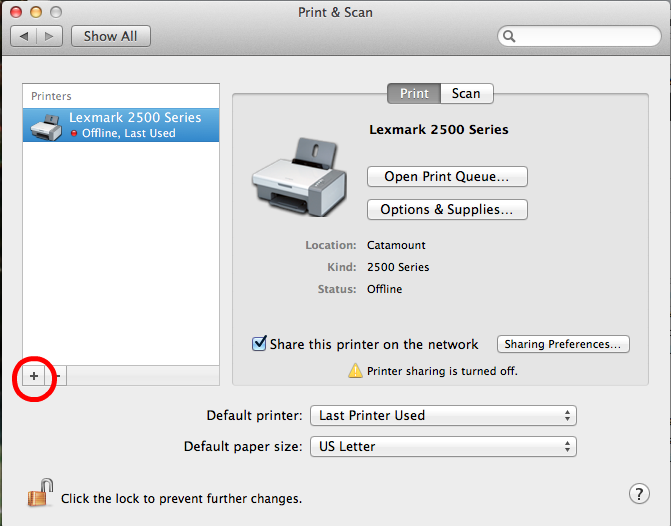
- Find your printer in one of the lists. In my case, I found it by going to Windows, selecting the name of my workgroup and Windows PC, and then selecting the printer.
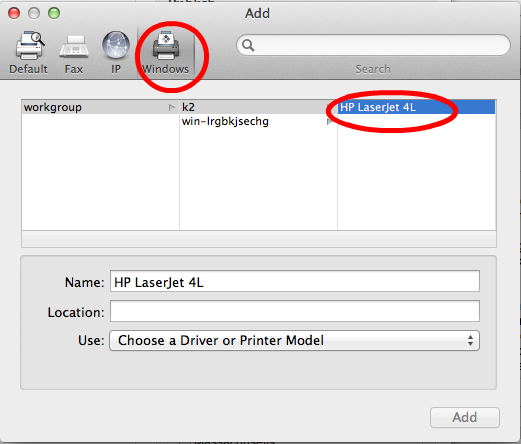
- Click the list labelled “Use” and choose “Select Printer Software…” A list of available print drivers will open.
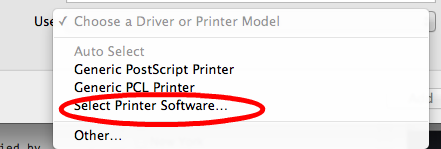
- Enter your printer model into the filter box or scroll through the list until you find your printer. Gutenprint drivers can be identified by “CUPS+Gutenprint” and the version number of the package you downloaded.
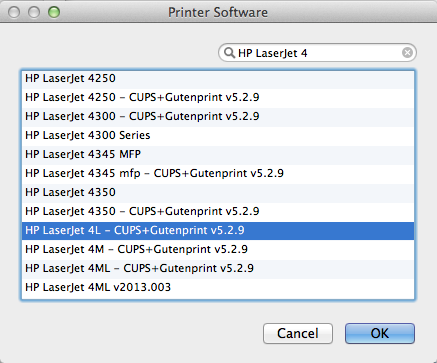
- Select your printer and click OK. Then click the “Add” button on the Add Printer dialog box. Your printer is now ready to use.
I honestly don’t recall how I had my MacBook configured originally as I know there was never a native driver for the 4L available. I figure that I must have used either the Generic PostScript or Generic PCL driver, but neither worked when I had to reconfigure the printer. Now, with Gutenprint, I hope to have many more years of happy printing–or at least until I can use up my spare toner cartridge.